This error often occurs for webmasters when updating or publishing posts in WordPress. You may see it in several variations:
- Publishing failed. The response is not a valid JSON response.
- Updating failed. The response is not a valid JSON response.
There are several ways to resolve this issue.
Disable the Gutenberg block editor
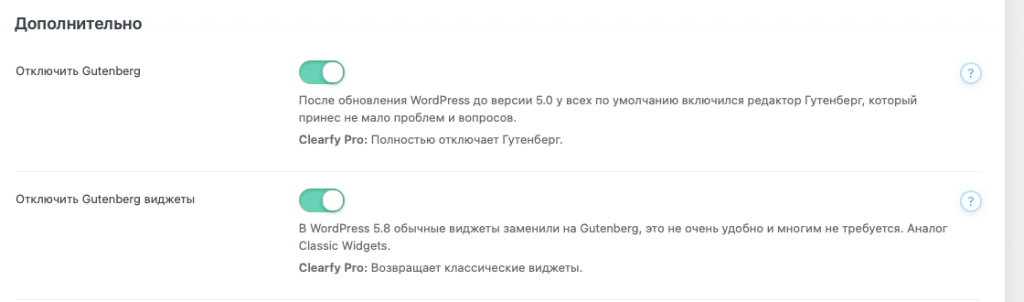
After updating WordPress to version 5.0, the Gutenberg editor was enabled by default for everyone, which brought plenty of problems and questions. That’s why I disable Gutenberg on all WordPress sites. To disable it, you can use:
- Paid plugin Clearfy — will fix the publishing error and also eliminate many other common WordPress issues
- Free plugin Classic Editor
After installation and activation, the Gutenberg editor will stop working and you will be able to publish posts again.
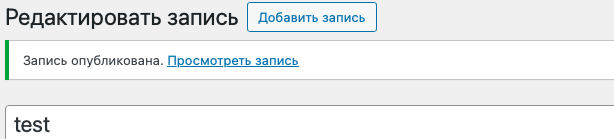
Other ways to resolve the problem
If the publishing error persists after disabling Gutenberg, here are alternative solutions.
| Method | Description |
|---|---|
| Refresh permalinks | 1. Go to the site dashboard -> Settings -> Permalinks.
2. Click Save Changes. 3. Check whether the issue is resolved. |
| No SSL certificate | It is recommended to use free Let’s Encrypt SSL certificates. |
| Fix mixed content | 1. In settings, make sure your site URLs start with https.
2. Install and activate the Really Simple SSL plugin. 3. In Settings -> SSL, enable Mixed content fixer, Enable WordPress 301 Redirection to SSL, Enable 301.htaccess redirect. 4. Check whether the issue is resolved. |
Check REST API and wp-json activation
Deactivating the REST API is a common cause of errors when updating pages and posts.
To check, go to the theme editor and open the functions.php file. Carefully review the code. If REST API and wp-json have been disabled, you will find lines like these:
// Disable REST API
add_filter('rest_enabled', '__return_false');
// Remove REST API filters
remove_action( 'xmlrpc_rsd_apis', 'rest_output_rsd');
remove_action( 'wp_head', 'rest_output_link_wp_head', 10, 0);
remove_action( 'template_redirect', 'rest_output_link_header', 11, 0);
remove_action( 'auth_cookie_malformed', 'rest_cookie_collect_status');
remove_action( 'auth_cookie_expired', 'rest_cookie_collect_status');
remove_action( 'auth_cookie_bad_username', 'rest_cookie_collect_status');
remove_action( 'auth_cookie_bad_hash', 'rest_cookie_collect_status');
remove_action( 'auth_cookie_valid', 'rest_cookie_collect_status');
remove_filter( 'rest_authentication_errors', 'rest_cookie_check_errors', 100);
// Cancel REST API events
remove_action( 'init', 'rest_api_init');
remove_action( 'rest_api_init', 'rest_api_default_filters', 10, 1);
remove_action( 'parse_request', 'rest_api_loaded');
// Disable REST API–related embeds
remove_action( 'rest_api_init', 'wp_oembed_register_route');
remove_filter( 'rest_pre_serve_request', '_oembed_rest_pre_serve_request', 10, 4);
remove_action( 'wp_head', 'wp_oembed_add_discovery_links');
remove_action( 'wp_head', 'wp_oembed_add_host_js');If you find similar code, remove it. Then go to Settings -> Permalinks and click Save Changes.