Google Search Console is an essential tool for every SEO specialist. It allows you to track your website’s performance, identify technical or indexing issues, and most importantly, analyze the search queries that bring users to your site.
When I first started working with Google Search Console, I encountered the 1,000-query export limit. This limitation significantly restricts in-depth keyword analysis and content optimization. Below, I’ll share several methods that help bypass this limitation and obtain a more comprehensive view of your site’s search data.
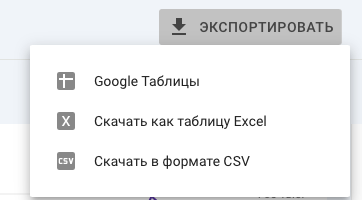
- Using Looker Studio (Google Data Studio) to Export Queries from Search Console
- Step 1: Create a Report in Looker Studio
- Step 2: Connect to Google Search Console
- Step 3: Configure Report Parameters
- Step 4: Working with the Report and Exporting Data
- Applying Looker Studio Data to SEO Optimization
- Optimizing Pages for Specific Keyword Clusters
- Evaluating Keyword and Page Performance
- Improving User Experience and Engagement
- Increasing Visibility and Click-Through Rate
Using Looker Studio (Google Data Studio) to Export Queries from Search Console
After discussing the limitations of Google Search Console and ways to overcome them, let’s see how Looker Studio can be used for advanced data analysis. This tool allows you to visualize and analyze data from multiple sources, including Google Search Console, and access more than 1,000 queries per view.
Step 1: Create a Report in Looker Studio
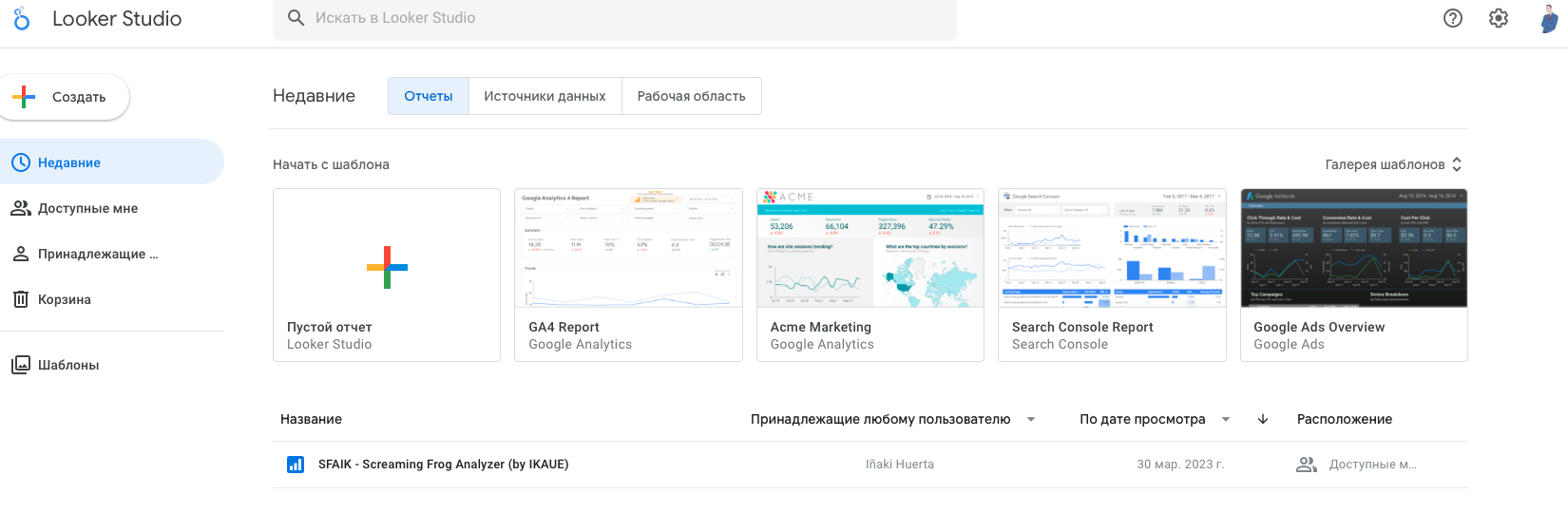
Start by creating a new report in Looker Studio:
- Go to the Looker Studio website.
-
Click Create → Report.
-
When prompted, select your data source. Locate and connect Google Search Console.
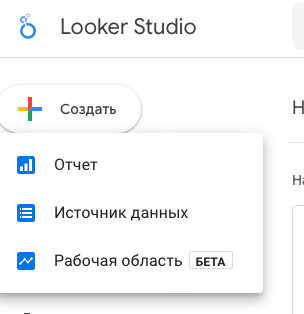
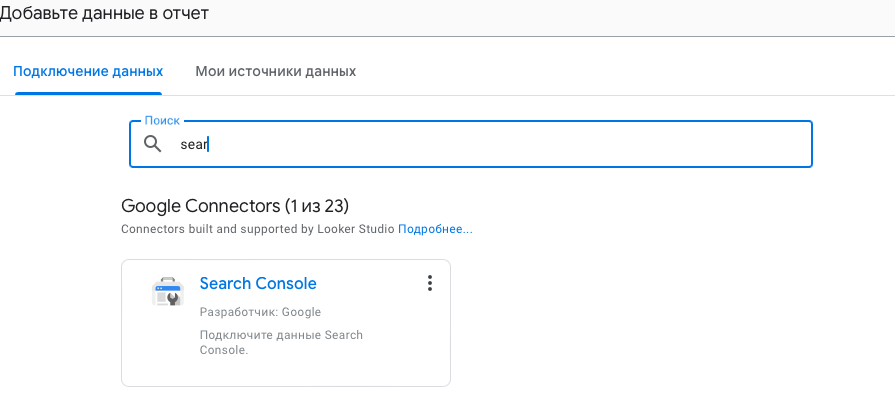
Step 2: Connect to Google Search Console
After creating the new report, link it to your Google Search Console account:
- In the connection window, select the account and property (website) you want to analyze.
- Choose the data to include in the report: queries, landing pages, impressions, clicks, and click-through rate (CTR).
Step 3: Configure Report Parameters
Next, configure your report settings. In the Dimension section, select Queries and Landing Pages.
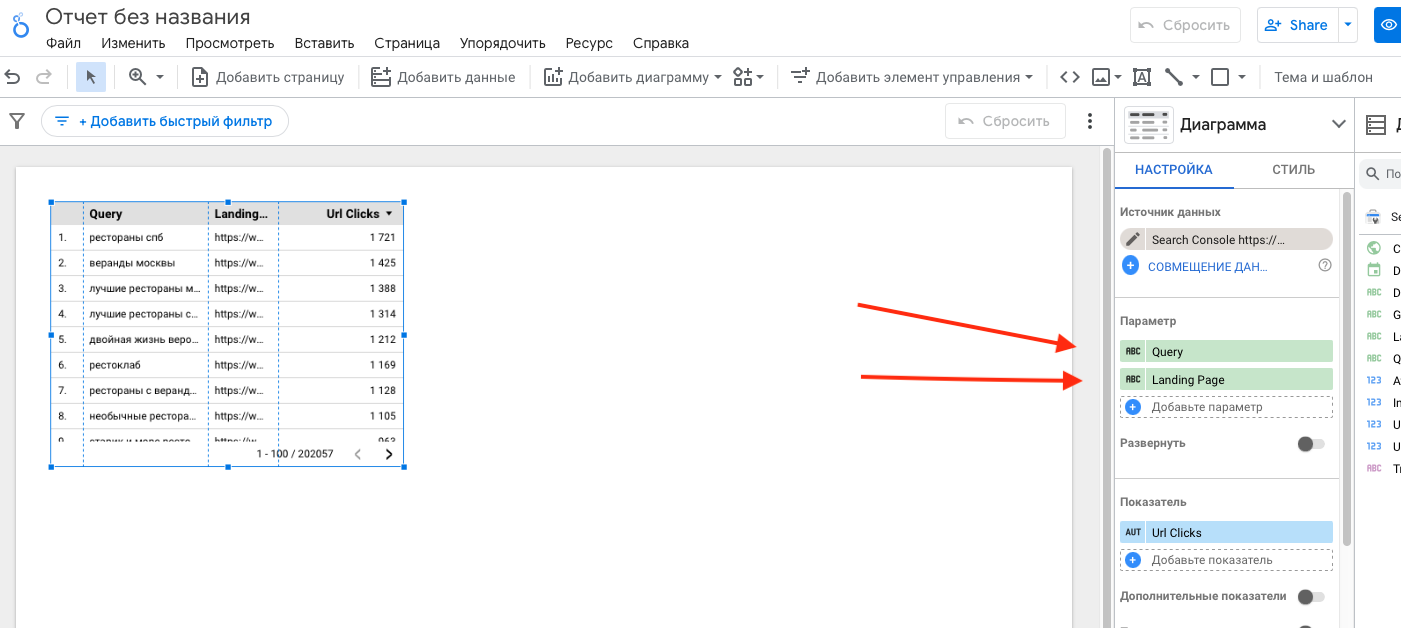
In the Metrics section, select Impressions, URL Clicks, Average Position, and CTR.
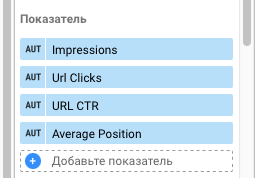
Check that all metrics display correctly in your report. You can add visualizations such as tables, line charts, or bar graphs to make data analysis more intuitive.
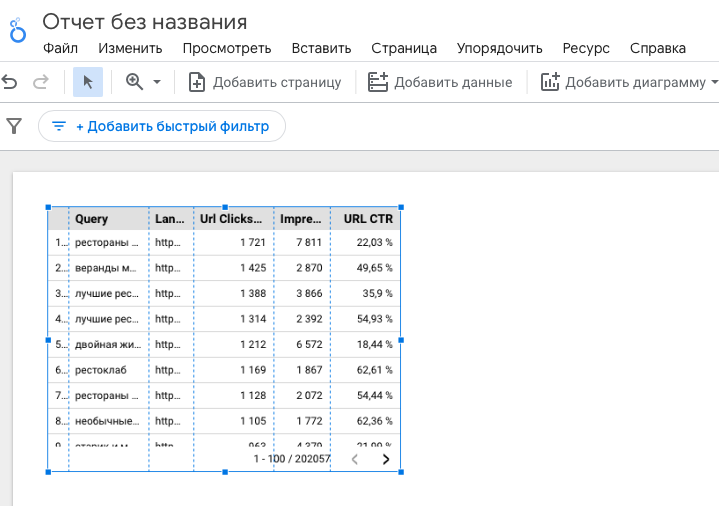
Step 4: Working with the Report and Exporting Data
Once the report is configured, you can start analyzing the data more thoroughly:
- Use filters and segments to refine your analysis. For example, filter data by specific queries or landing pages.
-
Export data for further processing. Looker Studio allows exporting to Google Sheets or Excel for flexible offline analysis. Click the three dots in the top-right corner of the table and select Export.
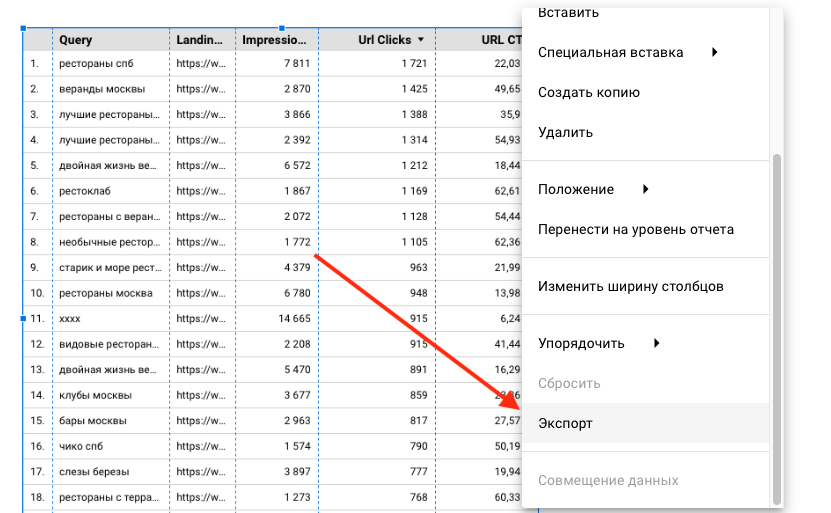
Applying Looker Studio Data to SEO Optimization
Now that you have detailed query data from Looker Studio, you can apply it to improve your site’s SEO performance. Below are several strategies with practical examples.
Optimizing Pages for Specific Keyword Clusters
Example: You run a cooking blog, and one of your popular pages is about healthy breakfast recipes. You notice that the page gets a high number of impressions for queries like “healthy breakfast recipes” but receives relatively few clicks.
Steps:
-
Analyze queries: Use Looker Studio data on impressions and CTR to identify high-impression, low-CTR keywords.
-
Optimize titles and meta descriptions: Revise them to include those keywords. For example, change “Breakfast Recipes” to “Healthy Breakfast Recipes — Easy and Delicious.”
-
Improve on-page content: Add more recipes, appealing visuals, and nutrition tips to increase relevance and engagement.
Evaluating Keyword and Page Performance
Example: You manage a fitness website, and one of your best-performing posts is “How to Get Abs in 30 Days.” The page has a high CTR but ranks low in search results.
Steps:
-
Analyze keyword positions: Use ranking and impression data to find high-potential keywords that could improve visibility.
-
Enhance content: Add videos, infographics, and step-by-step guides to make the page more valuable.
-
Improve internal linking: Ensure that other relevant pages link to this post to increase its authority and strengthen internal link structure.
Improving User Experience and Engagement
Example: You own an online store that sells sports equipment. Your “Treadmills” page has a large number of impressions but a high bounce rate.
Steps:
-
Analyze user behavior: Use engagement metrics such as time on page and bounce rate from Looker Studio to identify problem areas.
-
Optimize page speed: A slow-loading page discourages users and harms rankings.
-
Improve content quality: Add detailed product descriptions, HD photos, customer reviews, and comparison charts.
-
Enhance CTAs: Make your calls to action more visible and compelling.
Increasing Visibility and Click-Through Rate
Example: You run an educational website offering online programming courses. Your “Python Courses” page ranks well but has a low CTR.
Steps:
-
Review titles and descriptions: Ensure they capture attention and include relevant keywords. For example, replace “Python Courses” with “Learn Python in 30 Days — Top Online Courses.”
-
Implement structured data: Add schema markup to display star ratings, reviews, and pricing information in search results.
-
Create richer snippets: Include engaging details like the number of students, course completion certificates, or user ratings.
These examples demonstrate how to use Looker Studio data to enhance your SEO strategy. By leveraging these insights, you can increase visibility, improve CTR, and deliver a better user experience.